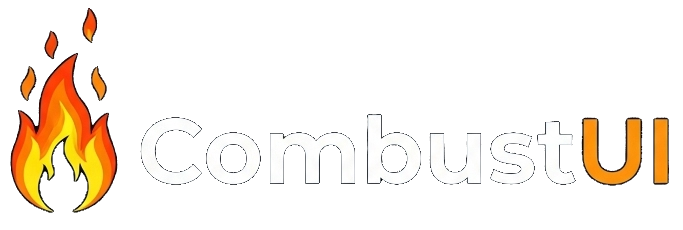Installation Guide
This section will provide detailed instructions on how to install CombustUI-Mojo.
Prerequisites
Before installing CombustUI-Mojo, ensure you have the following:
- Mojo SDK installed
- Pixi or Magic
- Python 3.8+
- FLTK libraries (automatically installed, but if fails, manual installation is required)
Install Pixi
Pixi is a package manager and virtual environment manager for Mojo (as well as other languages). You can install Pixi on MacOS, Linux, or Windows Subsystem for Linux (WSL) by running the following command in your terminal:curl -fsSL https://pixi.sh/install.sh | shNotes: Some instruction will be printed in your terminal. Read them carefully and run the source command or restart your terminal as instructed. Now, the pixi binary is installed in the directory ~/.pixi/bin.
Source
Install CombustUI Using create-app.py
To install CombustUI and its respective dependencies, you can utilise the create-app python script located here
To use the script, you can run the following command in your terminal:
python3 create-app.pyBefore starting the installation, ensure that your OS is supported by create-app. Following are the supported OS/Distros
- MacOS
-
GNU/Linux
- Debian
- RHEL
- CentOS
On MacOS, the app creation will be slightly faster since FLTK1.4 is downloaded from homebrew and is not compiled from source (something that is done on GNU/Linux systems, see buildfltk1.4.sh).
Make sure to runsource ~/.zshrcorsource ~/.bashrcbefore running pixi shell and starting your project.
Running Your First CombustUI App
After creating an app using create-app.py, you will see a directory named after your app.
Once you enter this directory you will find a number of files. Amongst these files, the main file is app.mojo, containing the basic get started template.
Everything in app.mojo is the actual code of the app. Then, there is a ./build.sh script which must be executed to run the app.
Keep in mind that you must enter the pixi/magic environment using pixi shell before running ./build.sh to execute the app.
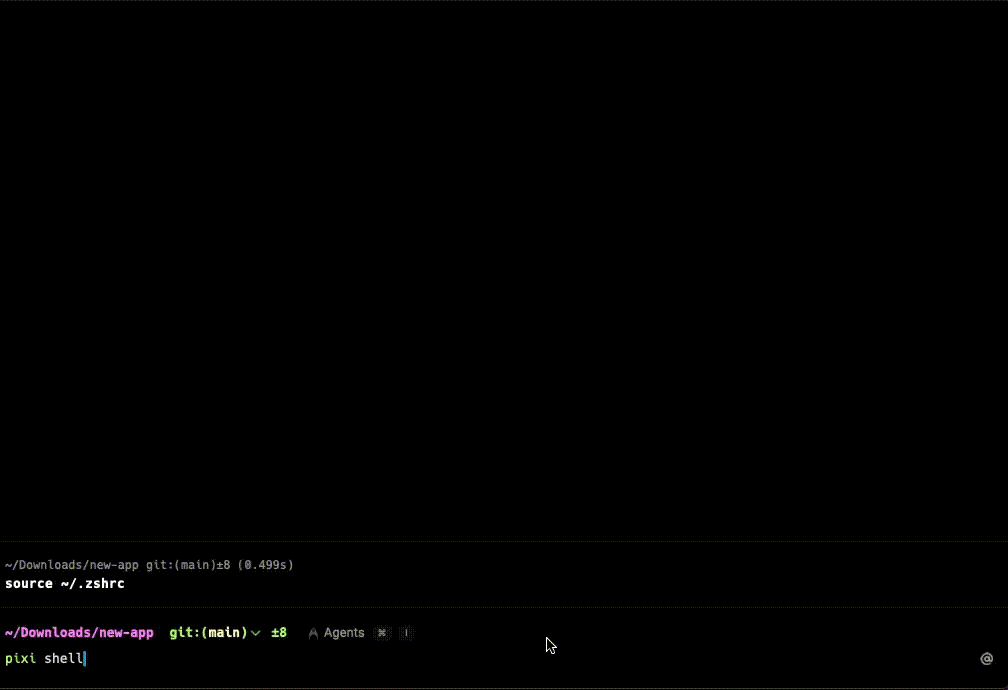
Troubleshooting
Error: Homebrew not installed. Install Homebrew and try again
If you happen to get an error stating that homebrew is missing, you can install homebrew using:
/bin/bash -c "$(curl -fsSL https://raw.githubusercontent.com/Homebrew/install/HEAD/install.sh)"
Error: No such file or directory ~/.zshrc (OR ~/.bashrc)
This error suggests that the shell rc file doesn't exist on your computer. It can simply be resolved by creating the file:
MacOS:
touch ~/.zshrcLinux:
touch ~/.bashrc
Error: build_fltk failed with error
build_fltk1.4.sh is a small script used for downloading, building and installing FLTK1.4 on linux systems.
Should it fail, you can try one of the following solutions:
-
Download
build_fltk1.4.shfrom here and run it manually -
If your distro is unsupported, you can manually build fltk1.4:
- Download FLTK1.4 source from here
-
Install the required libraries (names may differ based on package manager):
- wget
- build-essential
- cmake
- libx11-dev
- libxft-dev
- libxinerama-dev
- libgl1-mesa-dev
- libglu1-mesa-dev
- libjpeg-dev
-
Extract the
.tar.gzand enter the directory to run:export CFLAGS='-fPIC' export CXXFLAGS='-fPIC' ./configure make sudo make install